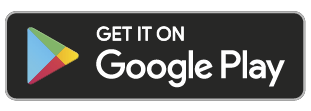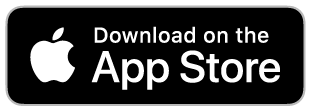How to set access schedules
Lorem ipsum dolor sit amet, consectetur adipiscing elit, sed do eiusmod tempor incididunt ut labore et dolore magna aliqua. Ut enim ad minim veniam,
Yale Smart Locks have 3 access types: Always, Temporary, and Recurring. You can choose between three different access types when adding guests to your Smart Lock.
You can modify access types for your existing guests in the Guests List or set them when you invite new guests.
- Always - Guests have unlimited access, but the owner can change or delete their access at any time.
- Recurring - Guests have a scheduled access time that repeats. For example, guests are invited every Monday, Wednesday, and Friday morning from 8:00 am to 10:00 am.
- Temporary- Guests have a limited invitation to your home that expires. For example, guests have access for a one time use that is limited to the date and time you've selected.
Directions for setting and modifying access schedules are below. Select iOS or Android, depending on your device.
iOS
To make changes to access schedules:
- Select the lock from the Keychain
- Go to Guest List
- Select a guest
- Go to App Access
- Select either Always, Recurring, or Temporary
Always Access
Select Always access if you want to give your guest unlimited access to your lock.
Recurring Access
Select the day(s) and time windows you want to provide guest access to your lock for Recurring access.
Temporary Access
For Temporary access, select the time frame you want your guest to access to your lock.
Temporary guests have a limited invitation to your home that starts and expires at a specified time. For example, temporary access from 8:00 am 4/11/15 until Noon on 4/13/15. Click "Ok" when done to save updates.

Android
To make changes to access schedules:
- Select the lock from the Keychain
- Go to Guest List
- Select a guest
- Go to App Access
- Select either Always, Recurring, or Temporary
Always Access
Select Always access if you want to give your guest unlimited access to your lock.
Recurring Access
Select the day(s) and time windows you want to provide guest access to your lock for Recurring access.
Temporary Access
For Temporary access, select the time frame you want your guest to access to your lock.
Temporary guests have a limited invitation to your home that starts and expires at a specified time. For example, temporary access from 8:00 am 4/11/15 until Noon on 4/13/15. Click "Ok" when done to save updates.